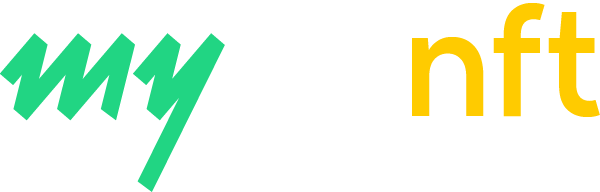How to install MetaMask
1. Head to the OpenSea website and press the profile symbol in the upper-right section of your screen.

2. Choose “My Profile” and press the “Get MetaMask” button. Then, download the necessary extension for your browser.
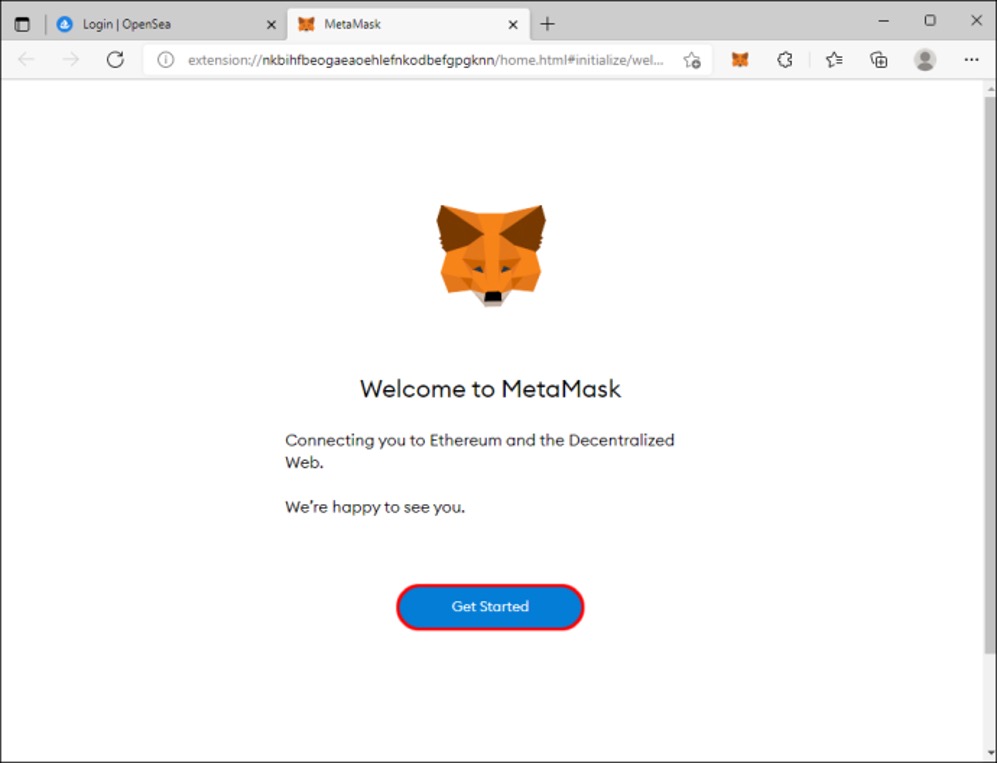
3. Click “Install MetaMask”. Wait for the installation to complete and look for the “Welcome to MetaMask” page. Then, press the “Get Started” button.

4. Pick “Create Wallet” and set up your password. Write down or take a picture of your password. It serves as a backup access to the account, so make sure not to lose it.
5. Press “Next” and choose your secret phrase.

6. Tap the “Confirm” button after arranging the phrase correctly. This should bring you to the “Congratulations” window.
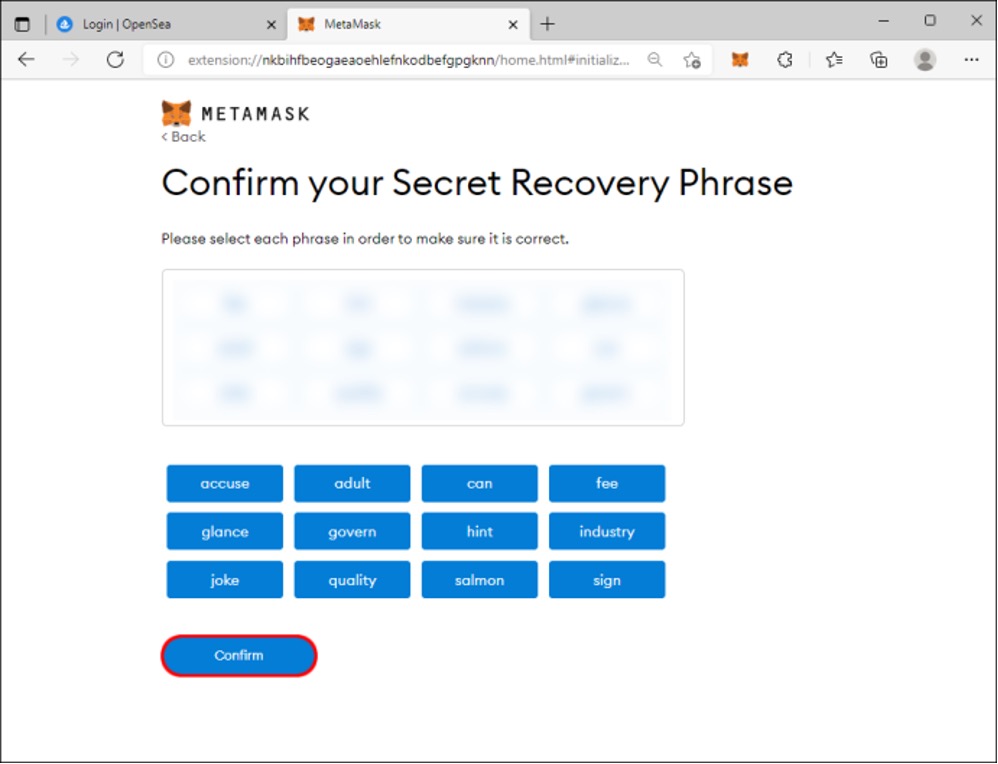
7. Click the “All Done” button and hit “X” if MetaMask presents a window asking to swap your tokens.

7. Click the “All Done” button and hit “X” if MetaMask presents a window asking to swap your tokens.
8. Select “Next” to link your MetaMask Wallet with the appropriate OpenSea account.

How to purchase ETH
The next step is to purchase ETH:
1. Open your browser and press the MetaMask symbol in the upper-right part of your display.
2. Choose “Directly Deposit Ether” if you have ETH in your Coinbase Wallet or other wallets. Otherwise, select “Buy.”

3. Hit the “Continue to Wyre” button and specify the amount of ETH you wish to buy. Be aware that you’ll need to pay a transaction and network fee with each purchase. Therefore, try to buy many ETHs to avoid extra fees.

4. Pick your preferred payment method and press the “Next” button.
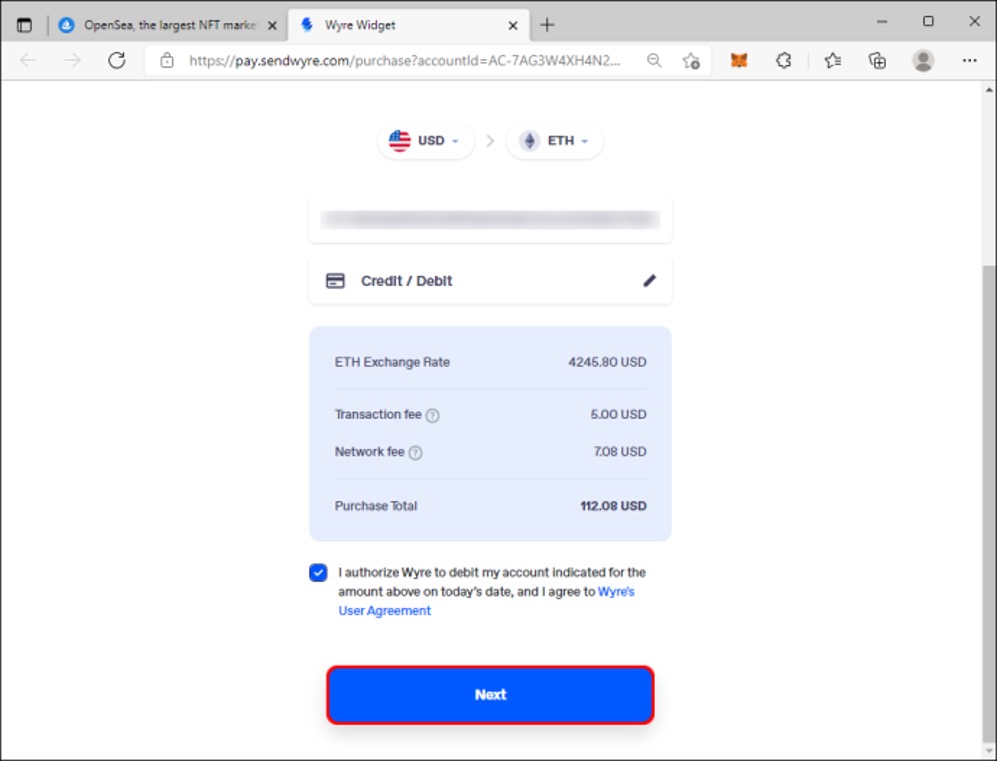
5. Submit your payment information and phone number.
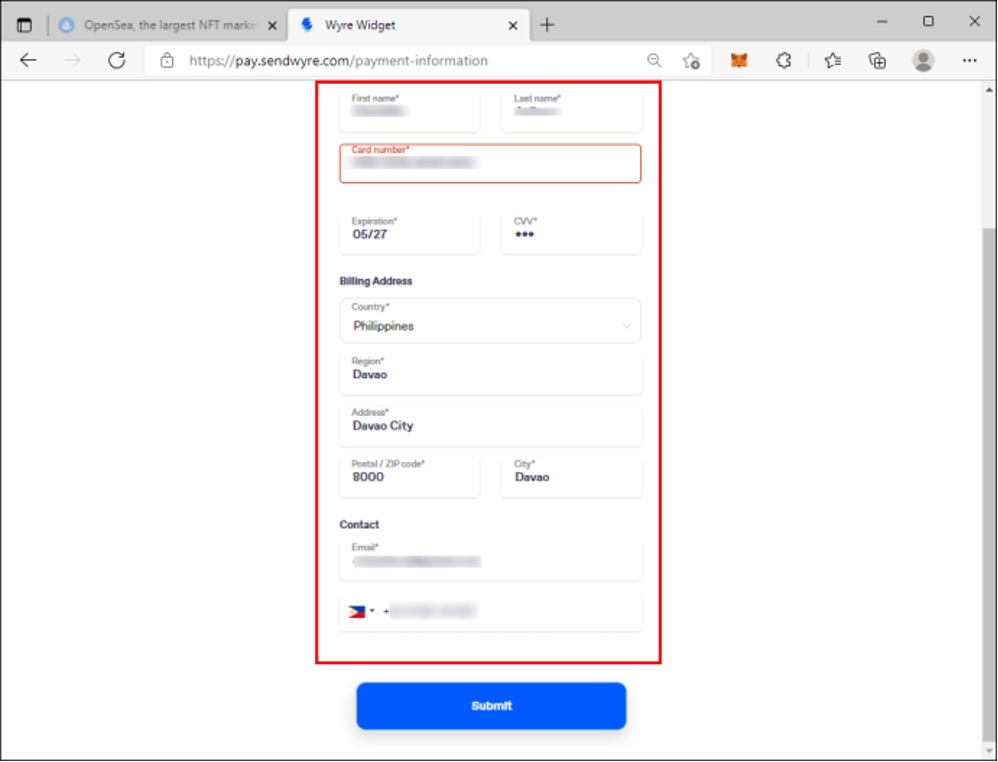
6. Choose “Submit” and enter your payment authentication code. You can check your phone to find the code.
7. Authorize your purchase by typing in the appropriate six-digit code for the pending Wyre transfer in your account.
8. Your MetaMask wallet balance should be updated within a couple of minutes.
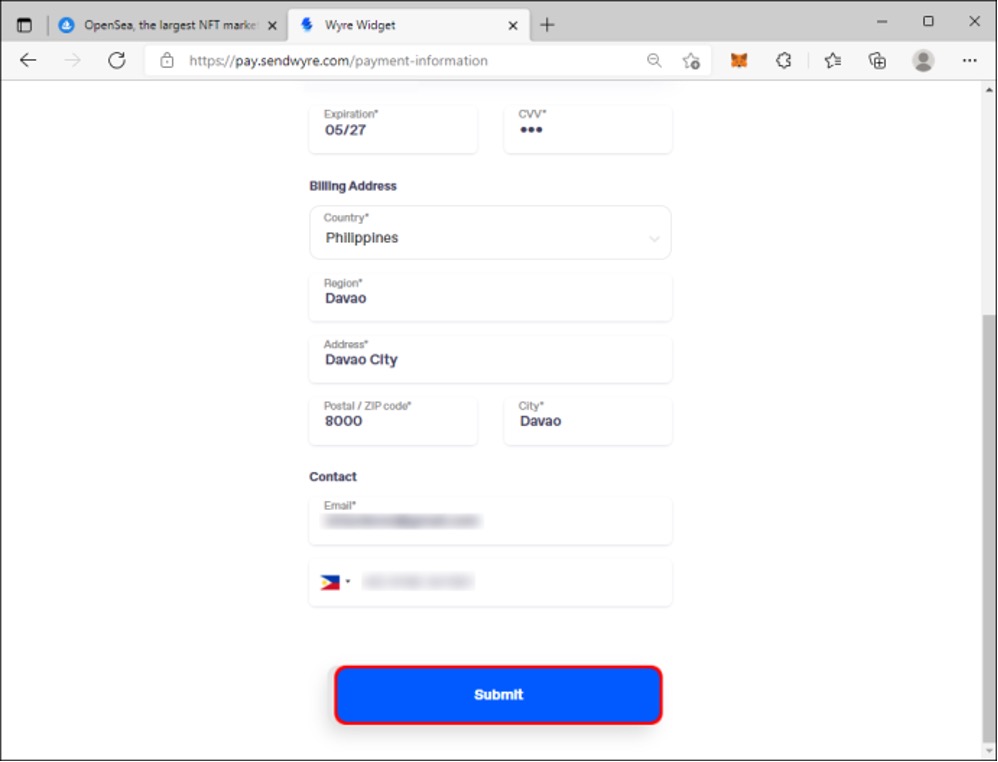
How to purchase NFT
You’re now ready to purchase some NFTs. Take the following steps:
1.Open your browser and go to the OpenSea marketplace.
2.In the search bar, enter “MContent” and head over to our OpenSea page.
3.Find the desired NFT and press the “Buy Now” button.
4.Agree to the terms of the marketplace and choose “Checkout.” The MetaMask extension should now drop down, allowing you to see your purchase price. You should also see a gas fee that depends on network activity.